Recently, I had a website that I manage for a client randomly stop collecting and showing form submissions. It was working perfectly for a long period of time and then one day quit and all the submissions disappeared. My heart sank as this feature was very important to the client.
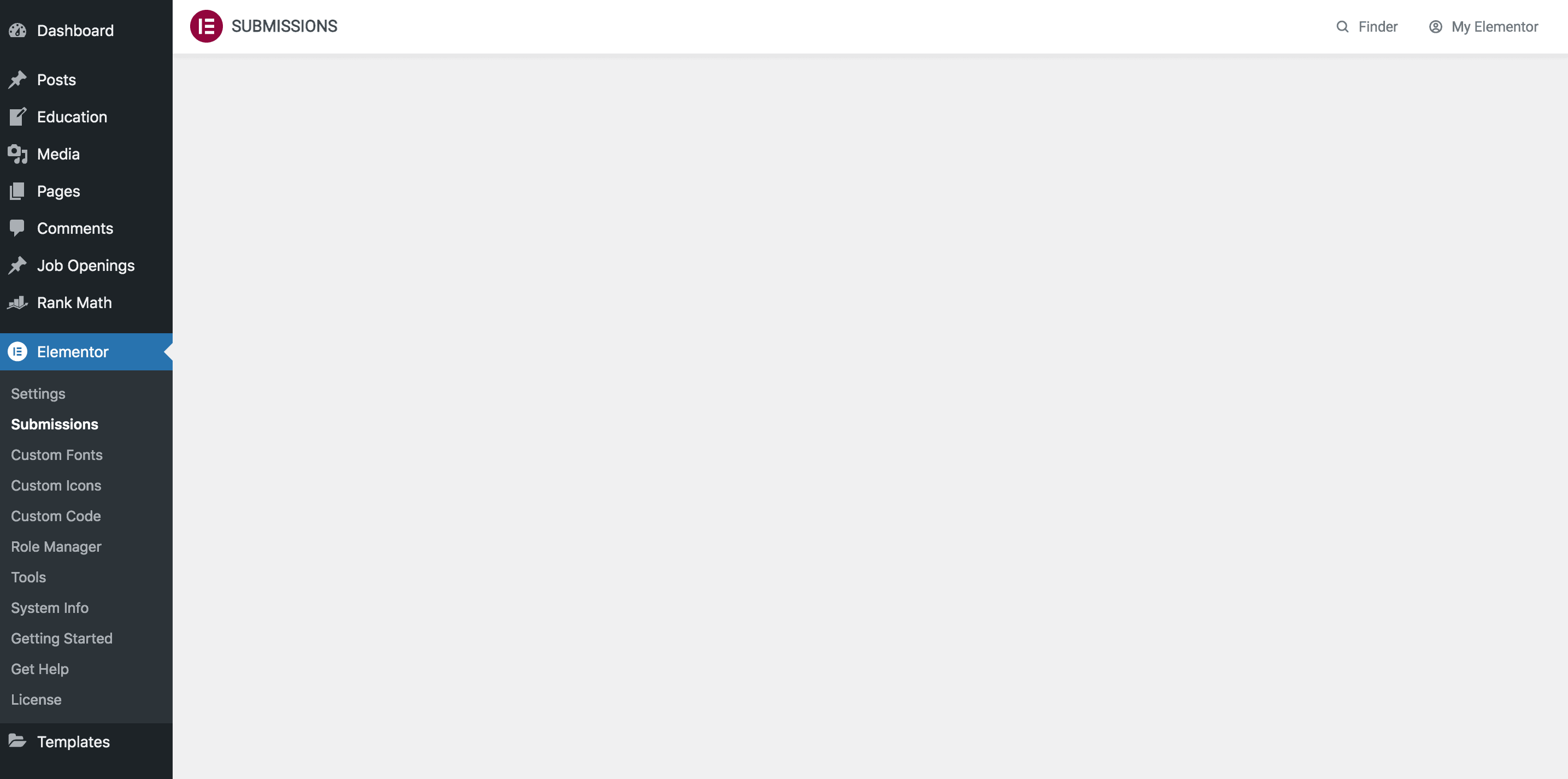
How To fix Elementor form stopped collecting submissions?
First off, I would like to preface that the following steps are what fixed it for me. It may or may not be the same issue you have.
1. Log in to your cPanel account associated with your website.
You can login to your cPanel account using the url address bar of your browser. Type in your website address followed by a colon and then 2083. It would look like this https://yourwebsite.com:2083.
You can also log in to your cPanel account by typing in /cpanel after your website address. When you use this method to log in to your cPanel, it would look like this: https://yourwebsite.com/cpanel.
2. Go to phpMyAdmin
In your cPanel account, you will need to access the database associated with your website. To do this, from the cPanel dashboard, find phpMyAdmin and click that.
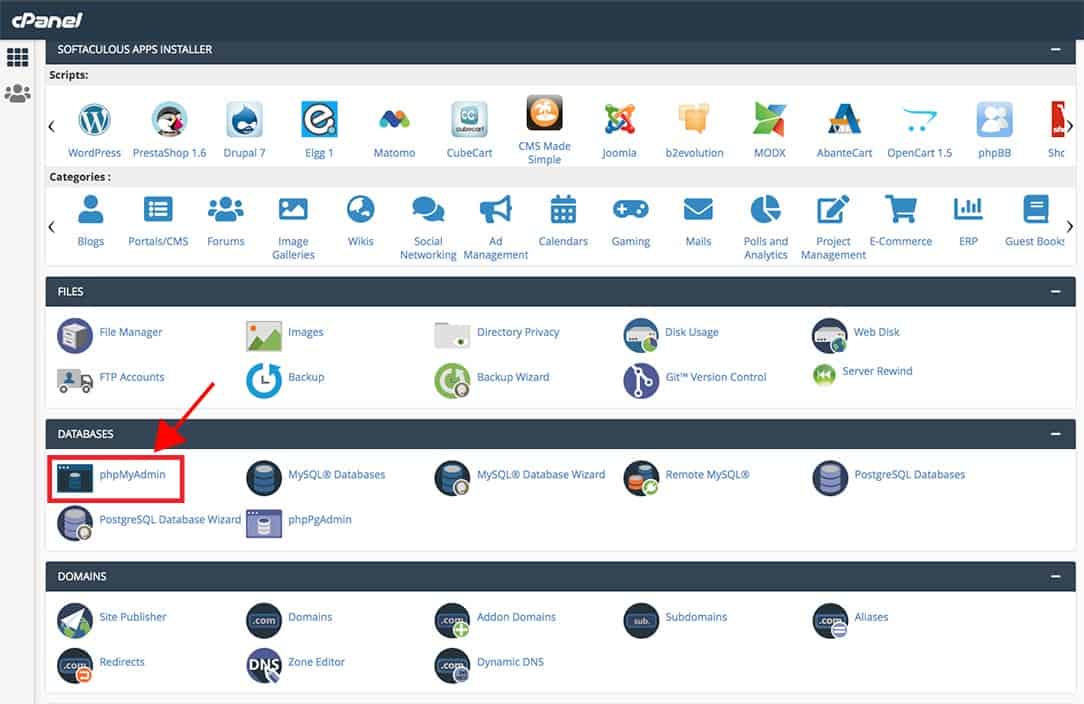
3. Find the appropriate database for your website
After clicking on phpMyAdmin, you will be taken to a screen as looks below. The next step is to find which database your website is using. The databases will be listed on the left side of your screen. There may be only one listed or there may be many. To find which one is associated with your website, I find that clicking one by one and checking the wp_options siteurl table is easiest. For more information on how to do this, I recommend this short and sweet article https://stackoverflow.com/questions/37471817/how-do-i-identify-the-database-for-a-website-in-phpmyadmin/37471888.
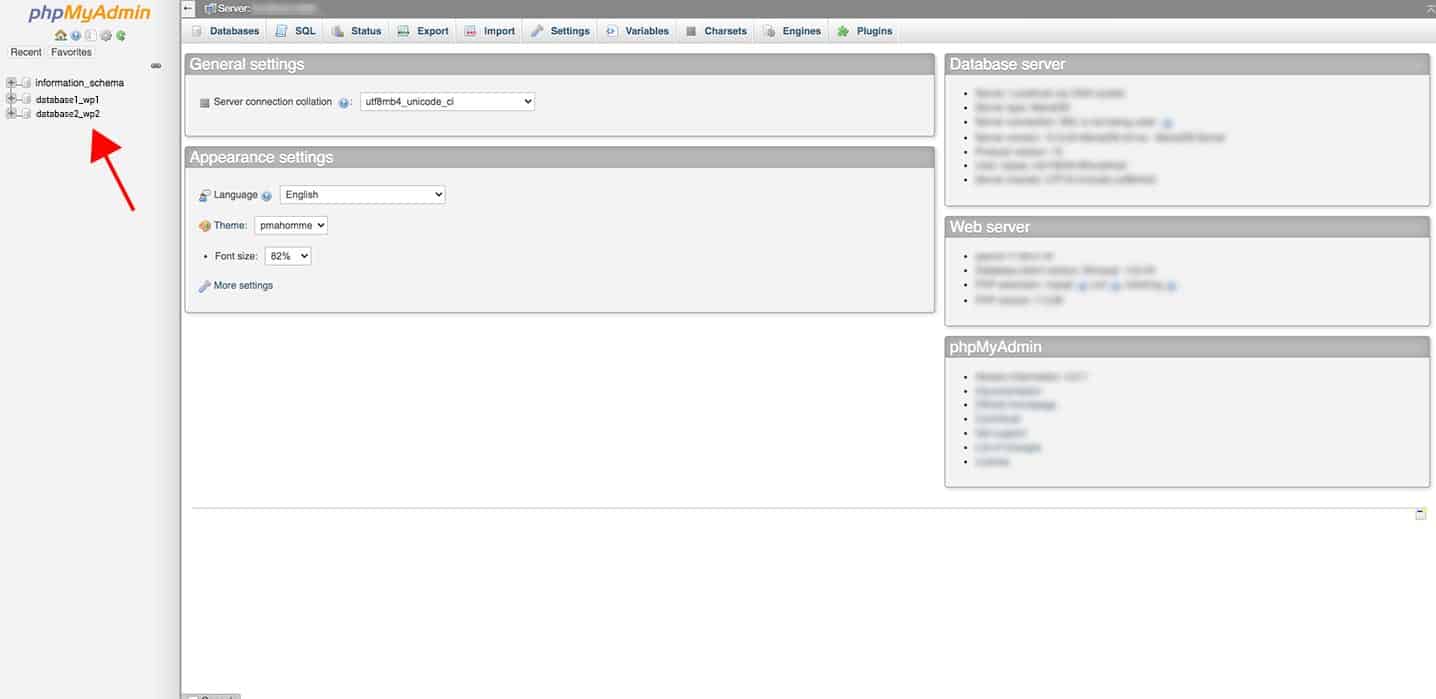
4. Find wp_e_submissions table in your database
When you find which database your website is using, next step is to click on the table of that database wp_e_submissions. Keep in mind that the prefix “wp” could be different for you. As you see in my image below, the prefix is “wphk”. That’s okay, click it. After clicking wp_e_submissions, you will be taken to a screen that looks like my image below. We are getting close!
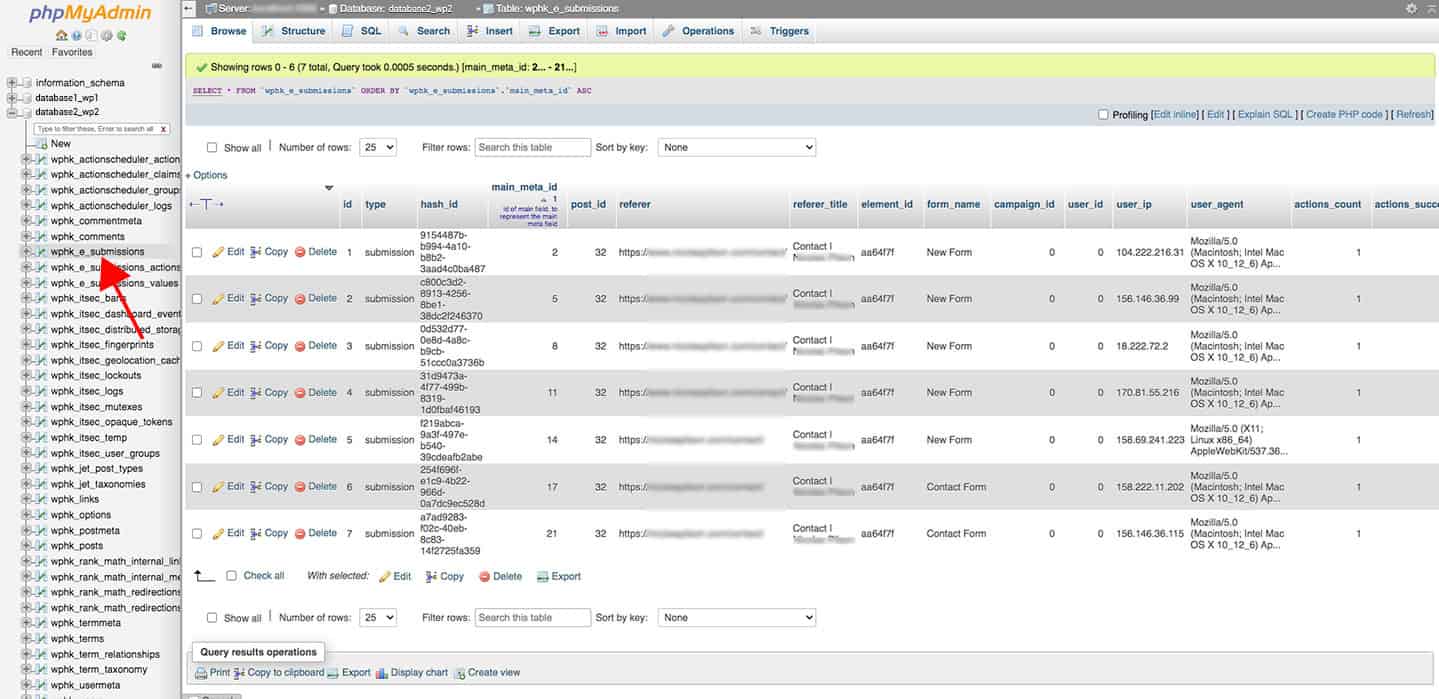
5. Sort the table entries by main_meta_id
You will now see all of the entries of form submissions through your website. You may only have a couple or you may have a lot. All depends on how many form submissions you’ve had. The next step is sort the main_meta_id column least to greatest. To do this, simply click on the “main_meta_id” header and it will either sort that column least to greatest or greatest to least first. You’ll know right away. Make sure it is least to greatest.
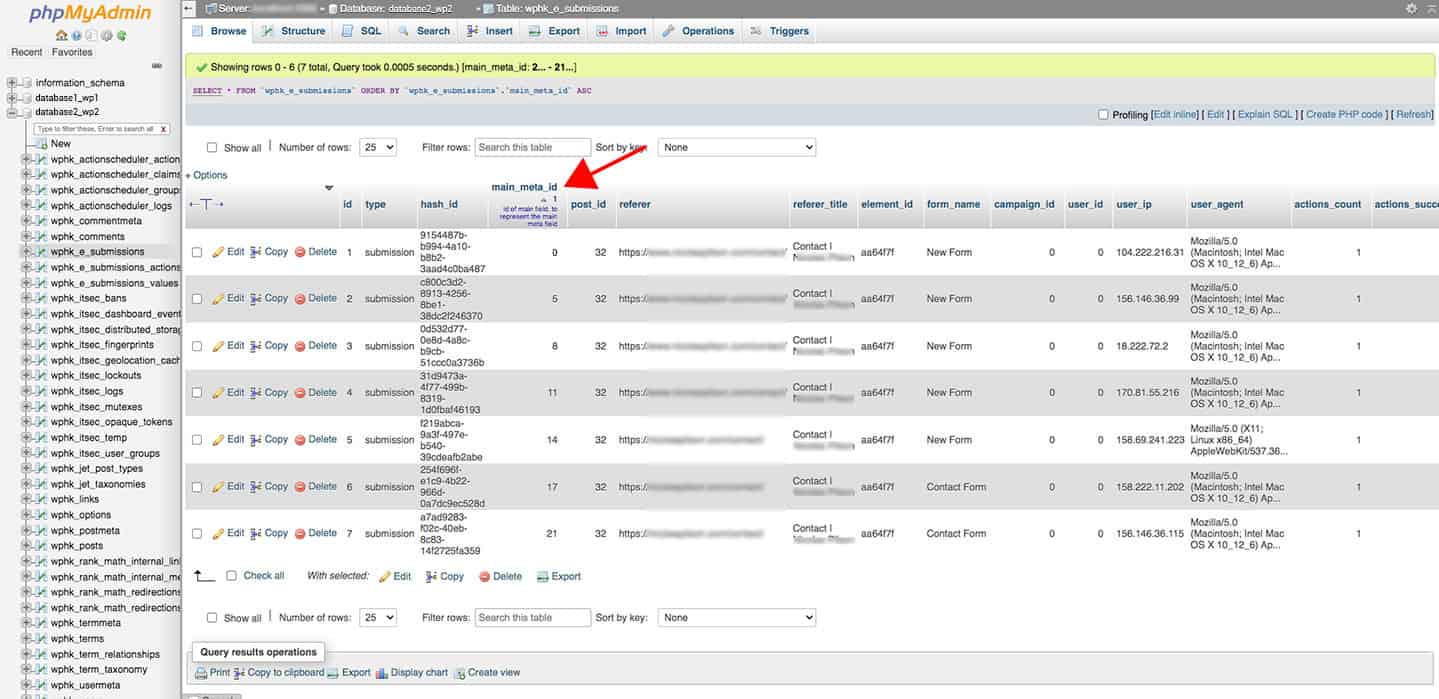
6. FINAL STEP to fix Elementor form stopped collecting submissions
The last and final step to fix Elementor form stopped collecting submissions is to look at the first row of your table (after sorting main_meta_id column least to greatest). The first row should have a “0” underneath “main_meta_id”. You need to delete that row. To do this, simply click on “delete” with the red dot by it. MAKE SURE you are on the row with the “0” in the main_meta_id column. If there are multiple rows with “0” in that column, delete those rows. Because you sorted the “main_meta_id” column least to greatest, all of the row with “0” should be at the top.
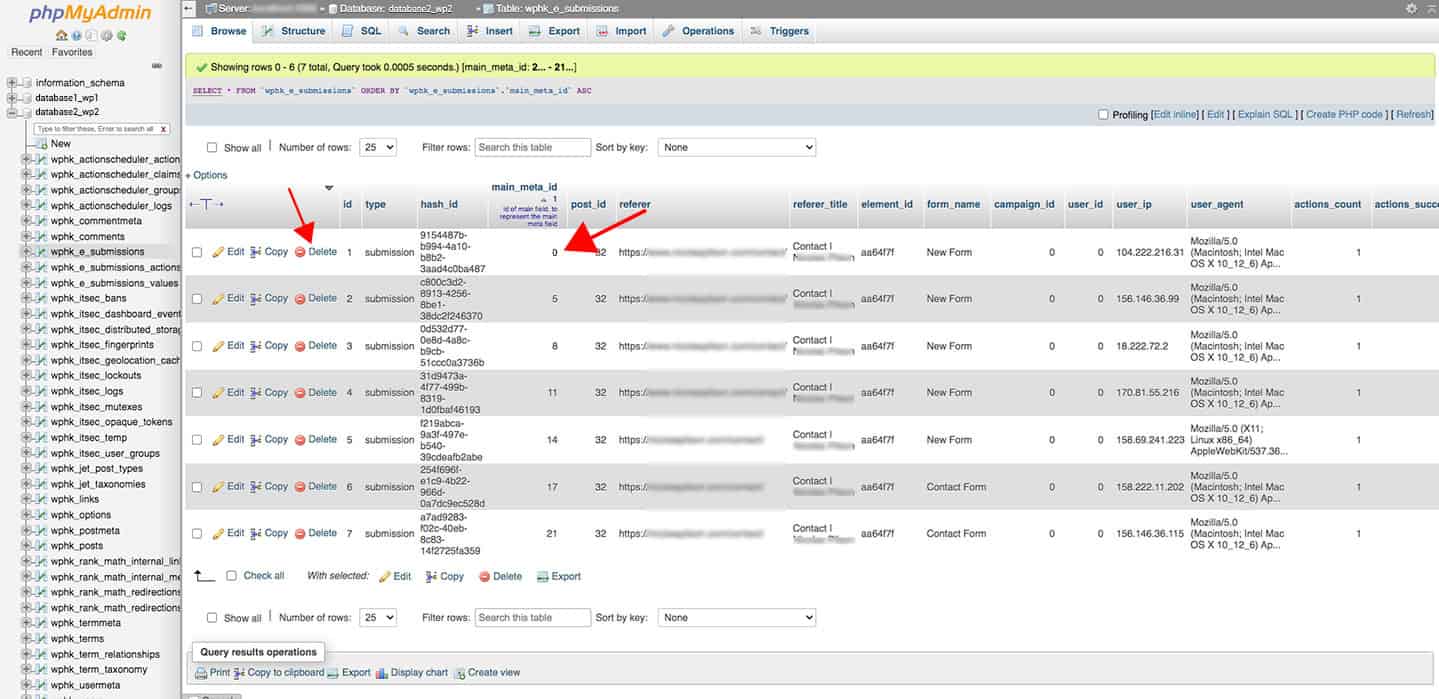
After deleting the rows with “0” in the main_meta_id column, log back in to your WordPress dashboard (log out and log back in if you hadn’t done so) and click on Elementor>Submissions and you should see all of your form submissions show up again!

In Conclusion
In conclusion, that is how I fixed my problem of Elementor form stopped collecting submissions. Like I had mentiond in the beginning of this post, this may not be the solution for you, but it fixed it for me and may do the same for many others.
If you have any questions, feel free to email us at hello@creativebrewstudio.co and we will help you the best I can. If you are interested in website hosting services or website design services, see our Website Design services.